Yes, just go to the
>Layout tab and click the
Edit HTML sub-tab. Keep in mind that Blogger's Layouts feature makes it easy for anyone to customize the look of their blog with little or no technical knowledge.
The first thing on the Edit HTML page is an option to download a copy of your template to a text file on your hard drive. We highly recommend doing this if you've made any interesting customizations to your design at all. Then, if you make a mistake editing your template, or if you just don't like the way it comes out, you can revert easily by uploading the same file again.
Next comes the actual code for your template. You'll notice it looks somewhat like regular HTML and CSS, but also includes lots of custom tags that make it compatible with our drag-and-drop layout editor, and with the font and color picker. If you want to make extensive changes to your code, you'll want to read up on these tags first:
- Page Element Tags
- Fonts and Colors Tags
You'll also see an option to 'Expand Widget Templates.' By default, each page element is shown in the code as a one-line placeholder, whose options can be set in the graphical interface on the Page Elements tab. Turning this option on will show the complete data and template for each element. The code is simpler the first way, but you have more control the second way, so use whichever option you prefer. Learn more by reading this help article:
Below the code, you'll see three buttons for
Clear Edits,
Preview, and
Save Template, which do what you'd expect them to.
There are also two links referring to your 'classic template.' If you converted your blog from the older style of Blogger templates to the new Layouts version, then your classic template is the last template you used in the old system, with all your customizations. If your blog was created on the new system and has always used Layouts, then your classic template is a default, classic version of the original design you chose when you created the blog, without any customizations. The
View link will show you the code, in case you just want to check up on something, or copy a piece of it for your new design. The
Revert link will erase all the customizations you made in the Layouts feature and set your blog to use the old-style Blogger template again. Note that you won't be able to use the graphical Layouts interface in this mode (though you can convert back to Layouts again later).
http://www.google.com/support/blogger
 Then choose the color you would like that element to be. You can either click on the color you want or enter the color hex code:
Then choose the color you would like that element to be. You can either click on the color you want or enter the color hex code:
 When you change your blog colors, you can view your changes in the blog preview beneath the color panel. Make sure you save your changes after you have finished selecting the colors for your blog. If you're feeling adventurous you can click "Shuffle blog colors" to randomly shuffle all of the colors already in your blog. If you don't like your changes, you can revert back to your default colors by clicking "Revert to template default."
When you change your blog colors, you can view your changes in the blog preview beneath the color panel. Make sure you save your changes after you have finished selecting the colors for your blog. If you're feeling adventurous you can click "Shuffle blog colors" to randomly shuffle all of the colors already in your blog. If you don't like your changes, you can revert back to your default colors by clicking "Revert to template default." Under the Blog Readers heading, you'll probably see "Anybody" selected as the default. When you change this to "Only readers I choose," you'll get an Add Readers button.
Under the Blog Readers heading, you'll probably see "Anybody" selected as the default. When you change this to "Only readers I choose," you'll get an Add Readers button. Click the Add Readers button and then enter the email address of a person to whom you want to grant access to your blog. To add multiple people, separate their addresses with commas.
Click the Add Readers button and then enter the email address of a person to whom you want to grant access to your blog. To add multiple people, separate their addresses with commas. For each address entered, the Google Account associated with that address will be given access to view your blog. If an address is not associated with an account, that person will be sent an invitation email with a link allowing them do one of three things:
For each address entered, the Google Account associated with that address will be given access to view your blog. If an address is not associated with an account, that person will be sent an invitation email with a link allowing them do one of three things:
 In the upper left corner, there is an option to show or hide the original blog post that the comments relate to. The rest of the left-hand column contains any comments that have already been made. The profile photos of the comment authors may also display, depending on the blog's settings.
In the upper left corner, there is an option to show or hide the original blog post that the comments relate to. The rest of the left-hand column contains any comments that have already been made. The profile photos of the comment authors may also display, depending on the blog's settings.
 Then select the Show radio button and click Save Settings:
Then select the Show radio button and click Save Settings: Once Comments are enabled, several more settings appear:
Once Comments are enabled, several more settings appear: 


 What this does is to prevent automated systems from adding comments to your blog, since it takes a human being to read the word and pass this step. If you've ever received a comment that looked like an advertisement or a random link to an unrelated site, then you've encountered comment spam. A lot of this is done automatically by software which can't pass the word verification, so enabling this option is a good way to prevent many such unwanted comments.
What this does is to prevent automated systems from adding comments to your blog, since it takes a human being to read the word and pass this step. If you've ever received a comment that looked like an advertisement or a random link to an unrelated site, then you've encountered comment spam. A lot of this is done automatically by software which can't pass the word verification, so enabling this option is a good way to prevent many such unwanted comments. Selecting "Always" will automatically enable comment moderation for all incoming comments on your blog. You may also choose to moderate only older comments by specifying a number of days in the "Only on posts older than" setting. Selecting "Never" will disable comment moderation for this blog.
Selecting "Always" will automatically enable comment moderation for all incoming comments on your blog. You may also choose to moderate only older comments by specifying a number of days in the "Only on posts older than" setting. Selecting "Never" will disable comment moderation for this blog.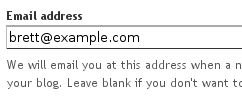 So enable comment moderation from one of the first two options, enter a notification address if desired, save the settings, and wait for your next comment. All incoming comments will now go to a special "Moderate Comments" page, which you can find under the Posting | Moderate comments tab:
So enable comment moderation from one of the first two options, enter a notification address if desired, save the settings, and wait for your next comment. All incoming comments will now go to a special "Moderate Comments" page, which you can find under the Posting | Moderate comments tab: On this page, you will see a list of all the comments that have been created but have not yet been approved or rejected. (This list excludes any comments made by admin members of the blog.) By default, they will be
On this page, you will see a list of all the comments that have been created but have not yet been approved or rejected. (This list excludes any comments made by admin members of the blog.) By default, they will be 
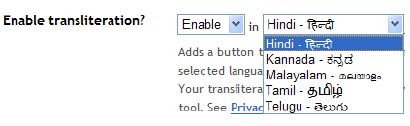 Next, go to your post editor and you'll see a new button.
Next, go to your post editor and you'll see a new button. 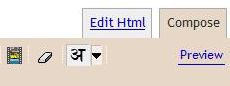
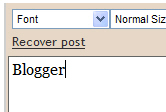
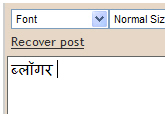
 Then enter your email address:
Then enter your email address: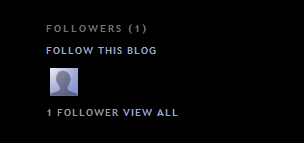
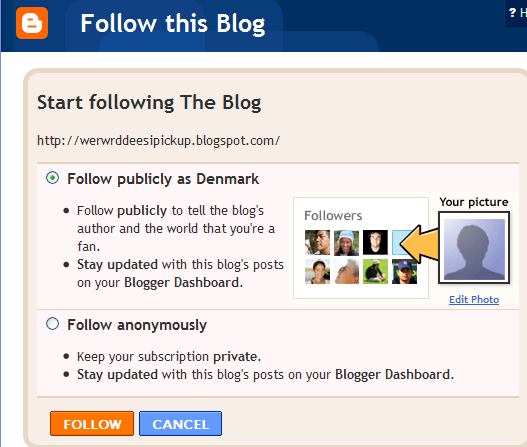
 Here's what they look like:
Here's what they look like:



 If you did not choose to have your posts publish automatically, you will need to manually publish them from the Posting | Edit Posts tab before they will appear on the web. You can either publish all the posts at once by clicking Publish all imported posts, or publish individual posts by selecting them and then clicking Publish Selected.
If you did not choose to have your posts publish automatically, you will need to manually publish them from the Posting | Edit Posts tab before they will appear on the web. You can either publish all the posts at once by clicking Publish all imported posts, or publish individual posts by selecting them and then clicking Publish Selected.
 Finally, click the Export Blog button. You blog will be stored as a Blogger export file (.xml) file which can be kept as a backup on your hard drive or imported into another blog.
Finally, click the Export Blog button. You blog will be stored as a Blogger export file (.xml) file which can be kept as a backup on your hard drive or imported into another blog. This page has all
This page has all  (Note: You'll only see the labels here if you have at least one post already
(Note: You'll only see the labels here if you have at least one post already  When you publish your post, the labels will be listed with it. Clicking any of the labels will take you to a page containing only posts with that label.
When you publish your post, the labels will be listed with it. Clicking any of the labels will take you to a page containing only posts with that label.