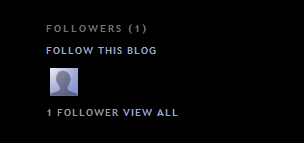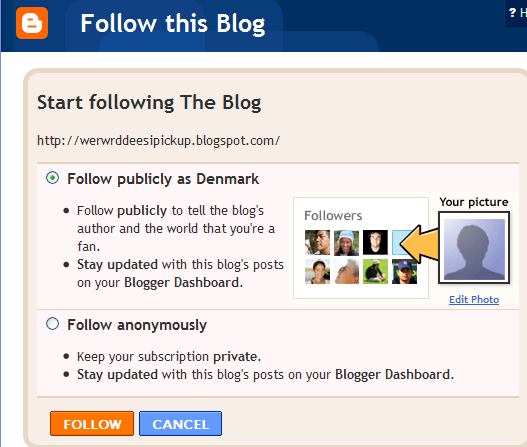Each section in your template has an opening and a closing tag, looking something like this:
A
- id - (Required) A unique name, with letters and numbers only.
- class - (Optional) Common class names are 'navbar,' 'header,' 'main,' 'sidebar,' and 'footer.' If you switch templates later, these names help Blogger determine how best to transfer over your content. However, you can use different names, if you like.
- maxwidgets - (Optional) The maximum number of widgets to allow in this section. If you don't specify a limit, there won't be one.
- showaddelement - (Optional) Can be 'yes' or 'no,' with 'yes' as the default. This determines whether the Page Elements tab will show the 'Add a Page Element' link in this section.
- growth - (Optional) Can be 'horizontal' or 'vertical,' with 'vertical' as the default. This determines whether widgets within this section are arranged side-by-side or stacked.