The import and export features on Blogger give your content a whole new range of portability and freedom, allowing you to create copies of your own blogs as well as import them into other existing ones. Best of all-we've made this a very simple process!
Import as a New Blog
To import content as a brand new blog, click
Create a Blog from your dashboard.

Then under
Advanced Options, click the
Import Blog Tool 
Finally, choose the Blogger export file (.xml) from your hard drive and fill out the word verification. Click the
Upload arrow and your new bog will be created instantly!
Import Into an Existing Blog
To import posts and comments into an already existing blog, start by clicking
Import Blog from the existing blog's
Settings | Basic tab.
 Note: Your template will not be affected by the imported content.
Note: Your template will not be affected by the imported content.
Next, choose a Blogger export file (.xml) from your hard drive and fill out the word verification beneath. By default, all of your imported posts will remain unpublished until you publish them from your dashboard later. However, if you would rather have all posts published immediately, make sure to check the box next to
Automatically publish all imported posts before you click
Import Blog.

If you did not choose to have your posts publish automatically, you will need to manually publish them from the
Posting | Edit Posts tab before they will appear on the web. You can either publish all the posts at once by clicking
Publish all imported posts, or publish individual posts by selecting them and then clicking
Publish Selected.

Exporting Your blog
To export your blog, simply click Export Blog from the
Settings | Basic tab.

Finally, click the
Export Blog button. You blog will be stored as a Blogger export file (.xml) file which can be kept as a backup on your hard drive or imported into another blog.
Note: Exported blogs are not deleted from your dashboard or Blogger.com
http://www.google.com/support/blogger
 Then click Add Authors:
Then click Add Authors: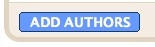 Next, type the email addresses of the people you're inviting to the blog, separating each address with a comma. They'll receive an email with a confirmation link soon. Note that they must have Google Accounts, and if they don't already, they'll be prompted to create one.
Next, type the email addresses of the people you're inviting to the blog, separating each address with a comma. They'll receive an email with a confirmation link soon. Note that they must have Google Accounts, and if they don't already, they'll be prompted to create one.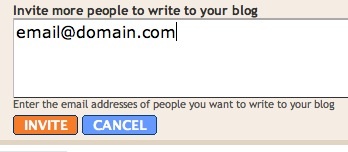 When you're ready to send the invitations, click Invite.
When you're ready to send the invitations, click Invite.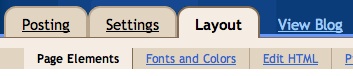
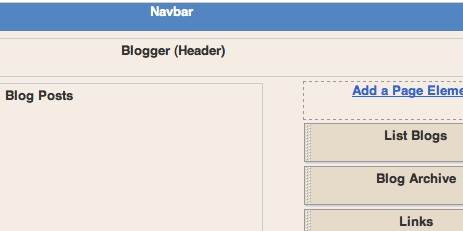
 Then enter your email address:
Then enter your email address:


 If you did not choose to have your posts publish automatically, you will need to manually publish them from the Posting | Edit Posts tab before they will appear on the web. You can either publish all the posts at once by clicking Publish all imported posts, or publish individual posts by selecting them and then clicking Publish Selected.
If you did not choose to have your posts publish automatically, you will need to manually publish them from the Posting | Edit Posts tab before they will appear on the web. You can either publish all the posts at once by clicking Publish all imported posts, or publish individual posts by selecting them and then clicking Publish Selected.
 Finally, click the Export Blog button. You blog will be stored as a Blogger export file (.xml) file which can be kept as a backup on your hard drive or imported into another blog.
Finally, click the Export Blog button. You blog will be stored as a Blogger export file (.xml) file which can be kept as a backup on your hard drive or imported into another blog.
 The format of the email address is
The format of the email address is