By default, a post's comments are only displayed on the post page for that post. You can show them on your main or archive pages as well, of course, but that could get crowded. A better option might be to have a link to click on your main or archive page that will make the comments appear on that page, without having to go to the post page. Something like this:
Example Post
I'm not going to actually type a whole lot here. You can pretend it's long and interesting, though, if that would make you feel better. Just click the comment link here.
# posted by Graham @ 5:15 pm | 2 comments
Comments:
- Dude, you write the best posts. I always love reading your blog.
by Graham's Friend @ 6:16 pm
- I don't know. I think they're pretty bad, really.
by Graham's Enemy @ 7:17 pm
Similar to a previous hack, there are three parts to this feature: CSS, Javascript, and of course, Blogger template tags. So let's go through it step by step.
CSS
This is the simplest part. We need a couple classes that either hide comments or show comments, so you can just paste these two lines into your style sheet:.commenthidden {display:none}
.commentshown {display:inline}Your style sheet is usually near the top of your template, between the
Javascript
Add the following code to your template, between the
 In the upper left corner, there is an option to show or hide the original blog post that the comments relate to. The rest of the left-hand column contains any comments that have already been made. The profile photos of the comment authors may also display, depending on the blog's settings.
In the upper left corner, there is an option to show or hide the original blog post that the comments relate to. The rest of the left-hand column contains any comments that have already been made. The profile photos of the comment authors may also display, depending on the blog's settings.
 Then select the Show radio button and click Save Settings:
Then select the Show radio button and click Save Settings: Once Comments are enabled, several more settings appear:
Once Comments are enabled, several more settings appear: 


 If you click that link you'll be taken to the post page, where the backlinks are all listed beneath the comments. Clicking the triangles next to each link will display a snippet of text from the page linking to you, as well as some author and date information.
If you click that link you'll be taken to the post page, where the backlinks are all listed beneath the comments. Clicking the triangles next to each link will display a snippet of text from the page linking to you, as well as some author and date information. Selecting "Always" will automatically enable comment moderation for all incoming comments on your blog. You may also choose to moderate only older comments by specifying a number of days in the "Only on posts older than" setting. Selecting "Never" will disable comment moderation for this blog.
Selecting "Always" will automatically enable comment moderation for all incoming comments on your blog. You may also choose to moderate only older comments by specifying a number of days in the "Only on posts older than" setting. Selecting "Never" will disable comment moderation for this blog.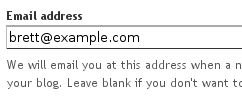 So enable comment moderation from one of the first two options, enter a notification address if desired, save the settings, and wait for your next comment. All incoming comments will now go to a special "Moderate Comments" page, which you can find under the Posting | Moderate comments tab:
So enable comment moderation from one of the first two options, enter a notification address if desired, save the settings, and wait for your next comment. All incoming comments will now go to a special "Moderate Comments" page, which you can find under the Posting | Moderate comments tab: On this page, you will see a list of all the comments that have been created but have not yet been approved or rejected. (This list excludes any comments made by admin members of the blog.) By default, they will be
On this page, you will see a list of all the comments that have been created but have not yet been approved or rejected. (This list excludes any comments made by admin members of the blog.) By default, they will be 
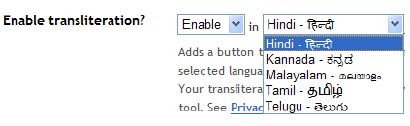 Next, go to your post editor and you'll see a new button.
Next, go to your post editor and you'll see a new button. 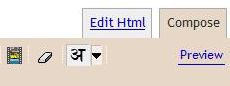
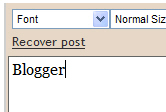
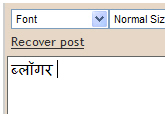
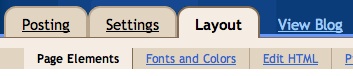
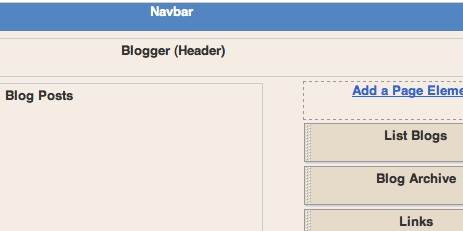
 Then enter your email address:
Then enter your email address: Here's what they look like:
Here's what they look like:




 If you did not choose to have your posts publish automatically, you will need to manually publish them from the Posting | Edit Posts tab before they will appear on the web. You can either publish all the posts at once by clicking Publish all imported posts, or publish individual posts by selecting them and then clicking Publish Selected.
If you did not choose to have your posts publish automatically, you will need to manually publish them from the Posting | Edit Posts tab before they will appear on the web. You can either publish all the posts at once by clicking Publish all imported posts, or publish individual posts by selecting them and then clicking Publish Selected.
 Finally, click the Export Blog button. You blog will be stored as a Blogger export file (.xml) file which can be kept as a backup on your hard drive or imported into another blog.
Finally, click the Export Blog button. You blog will be stored as a Blogger export file (.xml) file which can be kept as a backup on your hard drive or imported into another blog. This page has all
This page has all  (Note: You'll only see the labels here if you have at least one post already
(Note: You'll only see the labels here if you have at least one post already  When you publish your post, the labels will be listed with it. Clicking any of the labels will take you to a page containing only posts with that label.
When you publish your post, the labels will be listed with it. Clicking any of the labels will take you to a page containing only posts with that label.


 When you click this icon, you'll get a window that allows you to select an image or multiple images from your computer. Click the Browse button to locate the ones you want. Alternatively, you can enter the URL of an image that's already online and insert it into your post.
When you click this icon, you'll get a window that allows you to select an image or multiple images from your computer. Click the Browse button to locate the ones you want. Alternatively, you can enter the URL of an image that's already online and insert it into your post. 
 If you'd rather not use the wysiwyg editor, you can disable it in the Settings | Basic tab in Blogger. The formatting buttons are only available in certain browsers, as explained in this Help article. Keyboard shortcuts are also available; they can greatly speed up the posting process and we encourage you to use them.
If you'd rather not use the wysiwyg editor, you can disable it in the Settings | Basic tab in Blogger. The formatting buttons are only available in certain browsers, as explained in this Help article. Keyboard shortcuts are also available; they can greatly speed up the posting process and we encourage you to use them.


